Installing Linux is straightforward but some settings are critical otherwise errors will occur.
In this article, I will install Linux Mint 21.3 ‘Virginia’ Cinnamon Edition inside Windows 11 using Oracle’s VirtualBox 7.0.
System requirements:
- 1GB RAM (2GB recommended for comfortable usage).
- 15GB of disk space (20GB recommended).
- 1024×768 resolution (on lower resolutions, press ALT to drag windows with the mouse if they don’t fit in the screen).
- It works out of the box, with full multimedia support and is extremely easy to use.
- It’s both free of cost and open source. (Support welcome with donations)
- It’s community-driven. Users are encouraged to send feedback to the project so that their ideas can be used to improve Linux Mint.
- The 64-bit ISO can boot with BIOS or UEFI.
When you first boot, Linux Mint starts a live session. Then click install.
Linux comes in the form of an ISO image (an .iso file) which can be used to make a bootable DVD or USB stick and in this instance added as a virtual CDrom.
The files needed to run inside Windows 10 / 11 / 12 to download is VirtualBox
ISO Download Page: Click here
From version 20 onward, only 64-bit is available.
| Cinnamon | 1.8GB | 64-bit | Sleek, modern, innovative edition desktop |
| MATE | 1.9GB | 64-bit | Stable, robust, traditional edition desktop |
| Xfce | 1.8GB | 64-bit | Light, simple, efficient edition desktop |
If you have an INTEL processor then have a look at the FREE Intel® Hardware Accelerated Execution Manager software.
To make a Bootable USB stick for installing fresh onto a computer, the following software can do it – RUFUS / Etcher / Unetbootin
Other FREE BSD Linux Operating System Distros
Not noticed before, but EndeavourOS 22 (based on Arch Linux) has appeared up in the TOP 10.
- MX Linux 23 | A cooperative venture between the antiX and former MEPIS, using the best tools from each distro.
- TAILS 5.18 (Privacy) | Debian-based live DVD/USB providing complete Internet anonymity for the user.
- Manjaro Xfce 23 | Embodies the traditional UNIX philosophy of modularity and re-usability.
- openSUSE Leap 15.5 | New Artificial Intelligence (AI), Machine Learning, and Container Packages.
- Ubuntu Linux 22 LTS | Ubuntu is an open source software operating system .
- PCLinux OS64 KDE5

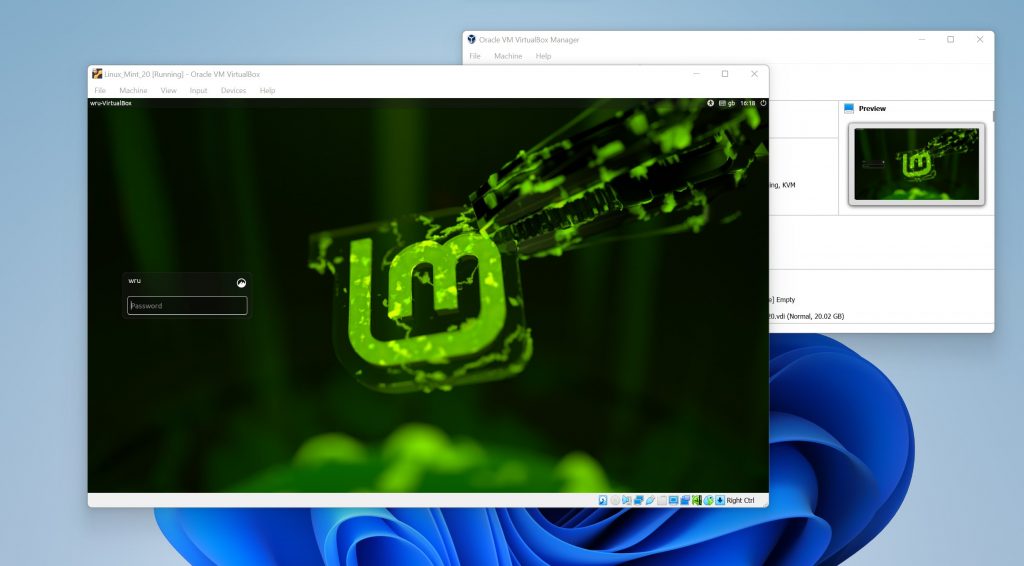







[…] Linux Mint 20.3 “Una” Cinnamon KDE, MATE & XFce Editions […]