A giant step for iPhone. A monumental leap for iPad.
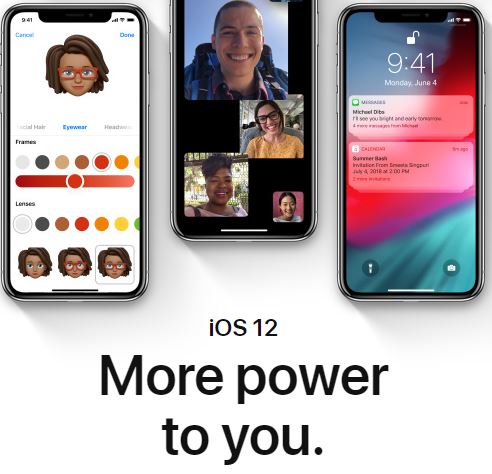 Apple iOS 12 release is Here
Apple iOS 12 release is HereUpdate the iOS software on your iPhone, iPad, or iPod touch
Here's a full list of compatible products:
iPHONE - iPhone XS iPhone XS Max iPhone XR iPhone X iPhone 8 iPhone 8 Plus iPhone 7 iPhone 7 Plus iPhone 6s iPhone 6s Plus iPhone 6 iPhone 6 Plus iPhone SE iPhone 5s
iPAD -
Learn how to update your iOS device wirelessly or using iTunes. iOS updates introduce new features that let you do even more with your iPhone, iPad, or iPod touch. Be sure to keep your devices updated so that you don't miss out on the latest features.
Before you begin
Make a backup of your device using iCloud or iTunes.

Update your device wirelessly
If a message says that an update is available, tap Install Now. You can also follow these steps:
- Plug your device in to power and connect to the Internet with Wi-Fi.
- Tap Settings > General > Software Update.
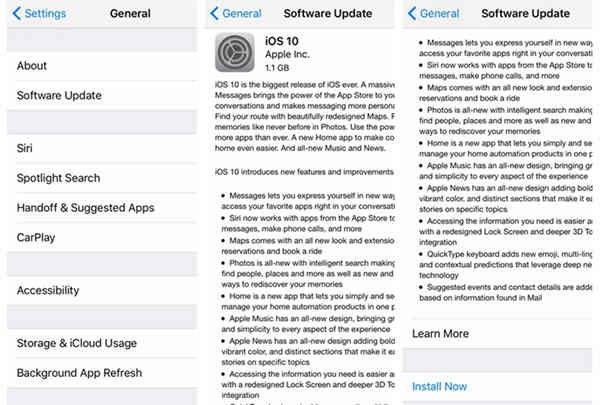
- Tap Download and Install. If a message asks to temporarily remove apps because iOS needs more space for the update, tap Continue or Cancel. Later, iOS will reinstall apps that it removed. If you tap Cancel,learn what to do next.
- To update now, tap Install. Or you can tap Later and choose Install Tonight or Remind Me Later. If you tap Install Tonight, just plug your iOS device in to power before you go to sleep. Overnight, your device will update automatically.
- If asked, enter your passcode.
If you need more space to update wirelessly
If you need more space for a wireless update, you can update using iTunes or delete content manually from your device. Whether you use iTunes or update wirelessly, you'll have the same amount of free space on your device after you update.
Some iOS software updates aren't available wirelessly. VPN or proxy connections might prevent your device from contacting the iOS update servers.
Update your device using iTunes
If you can’t update wirelessly, you can update with iTunes. If your computer uses the Personal Hotspot on the iOS device that you’re updating, connect your computer to a different network.
- Install the latest version of iTunes on your computer.
- Connect your device to your computer.
- Open iTunes and select your device.
- Click Summary, then click Check for Update.
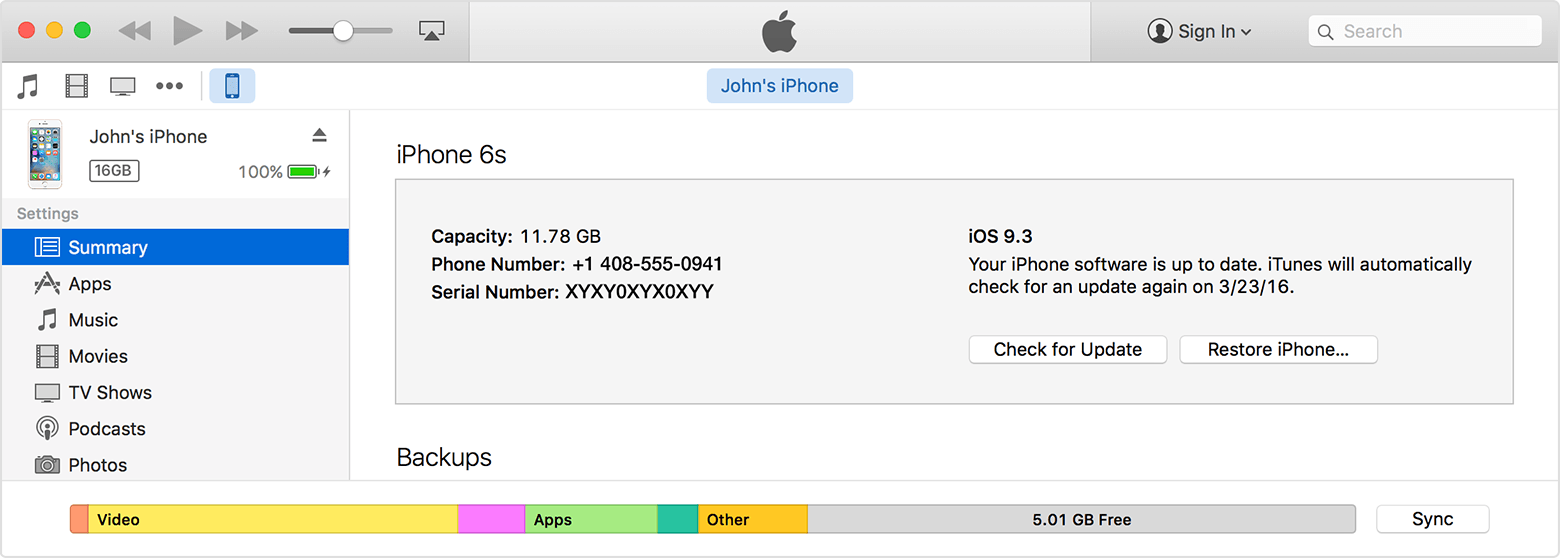
- Click Download and Update.
If you see error messages in iTunes or need more space to update
Get help when you see error messages while updating your device with iTunes. Or if you need more space for an update, you can delete content from your device manually.
Welcome to Smart Gadgets Tech Show!
Thanks for stopping by. I welcome your thoughts, comments and tips. Please use the contact form to get in touch.




