How to Root Galaxy S3 I9300 on Android 4.3 XXUGML3 Jelly Bean Firmware
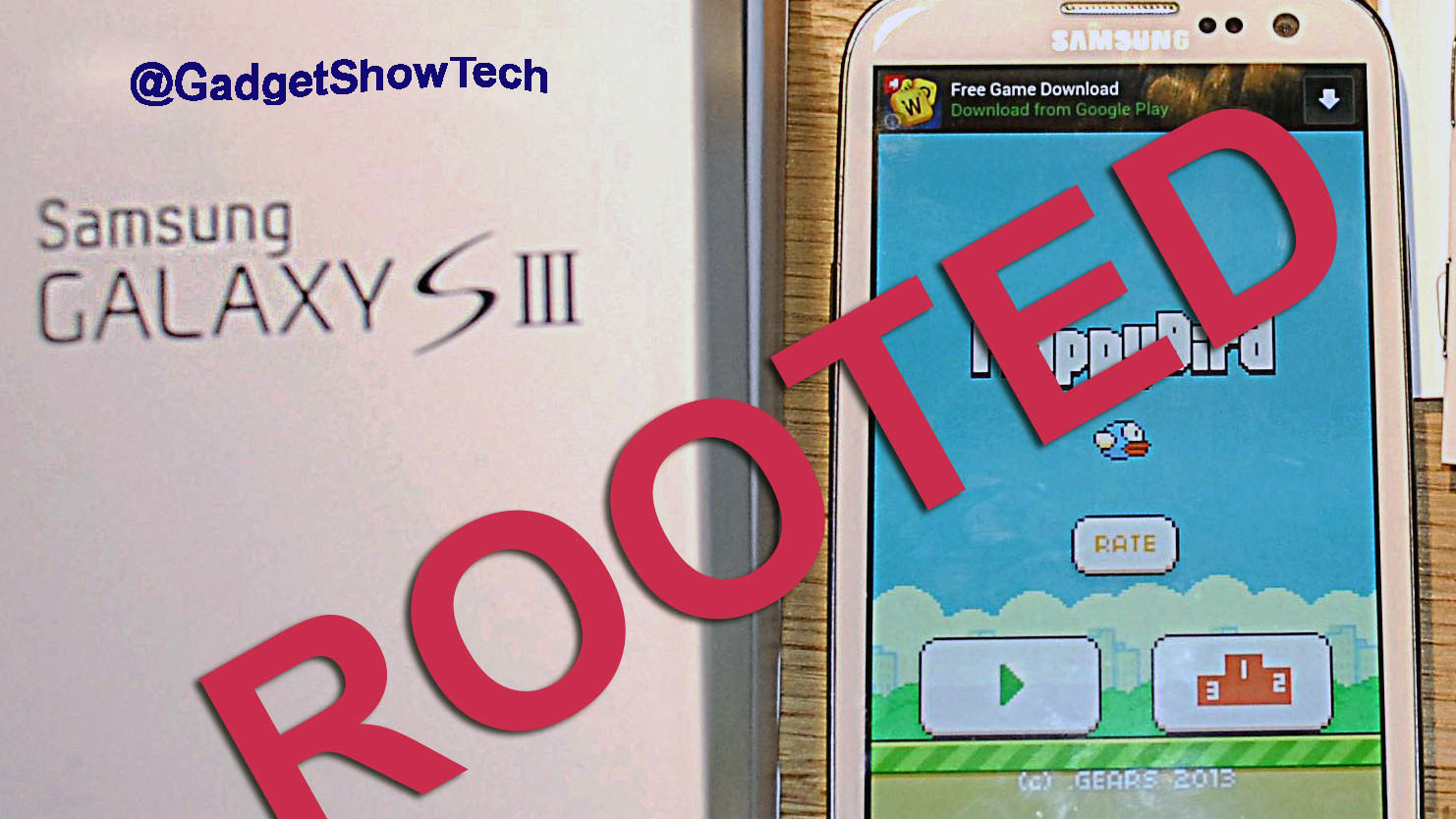
Most of Samsung Galaxy S3 (GT-I9300) have already received the latest Android 4.3 Jelly Bean update with base firmware I9300XXUGML3. The new official firmware is currently available as an Over-The-Air (OTA) update as well as through Samsung KIES.
Robot Wars returned to BBC2 with 2 million viewers, beating the final overnight audience of another Sunday night series rebooted by BBC2 this year, Top Gear.
The tutorial uses Odin 3.07 and CF-Auto-Root file by Senior Recognized XDA-Developers. Also need to install the Samsung USB drivers listed below. Download from the links then follow instructions and like i did successfully rooted my smartphone.
Disclaimer: Rooting voids the warranty of your device. I and the developers of this rooting procedures shall not be held responsible if any undesirable outcomes may happen to your device. use of this root guide is solely at your own risk!
Pre-requisites
1. Install USB Drivers for Samsung Galaxy S3 on the computer.
2. Enable USB Debugging Mode on the phone by navigating to Settings >> Developer Options.
3. Make a backup of all your important data before following the guide.
4. The Galaxy S3 should be factory unlocked and not locked to any particular carrier.
5. Ensure the battery of the phone is charged more than 80 percent.
6. The CF-Auto-Root file works only on the international version of Samsung Galaxy S3 (GT-I9300). Applying this to any incorrect variant might brick the device. Verify the model number of the Galaxy S3 by navigating to Settings >> About Phone.
Files Required
1. CF-Auto-Root for Galaxy S3 I9300 (CF-Auto-Root-m0-m0xx-gti9300.zip)
2. Odin 3.07
Steps to Root Galaxy S3 I9300 Running on Android 4.3 XXUGML3 Jelly Bean Firmware
Step 1: Extract CF-Auto-Root and Odin 3.07 files using WinRAR/7-Zip/WinZip or any other extracting tool.
Step 2: Switch off the Galaxy S3. Then boot the device into Download Mode by pressing and holding Volume Down, Home and Power buttons together until a construction Android robot icon with a warning triangle appears on screen. Now press the Volume Up button to enter Download Mode.
Step 3: Launch Odin on the computer as an Administrator.
Step 4: Connect the Galaxy S3 to the computer using USB cable while it is in the Download Mode. Wait until Odin detects the device. When the device is connected successfully, the ID: COM box will turn to light blue with the COM port number. Additionally, the successful connected will be indicated by a message saying Added.
Note: If the Added message does not appear, then use a different USB port on the computer. I had to change USB and this worked for me.
Step 5: In Odin, click the PDA button and select the CF-Auto-Root-m0-m0xx-gti9300.tar.md5 file.
Step 6: Verify that Auto Reboot and F. Reset Time checkboxes are selected in Odin. Also, ensure the Re-Partition option is NOT selected.
Step 7: Double-check and click Start in Odin. The installation process will now begin.
Step 8: Once the installation process completes, your phone will restart and soon you will see a PASS message with green background in the left-most box at the very top of the Odin. You can now unplug the USB cable to disconnect your device from the computer.
Galaxy S3 running Android 4.3 Jelly Bean firmware should now be rooted successfully.
You may install any app that requires root permission. Get SuperUser app that allows more functions on phone.
Using an app i managed to remove some pre-installed apps that i never used.
You shouldnt need to verify the root status , but there are apps that will check and give details.
Thank's to all fellas at XDA who first tried out this rooting technique. This method was originally posted via XDA-Developers original thread.
Welcome to Smart Gadgets Tech Show!
Thanks for stopping by. I welcome your thoughts, comments and tips. Please use the contact form to get in touch.




